|
Poetry isn’t my favorite, but it is what it is. I think I’ve only ever written two poems in my lifetime. In the past, I loved blackout poetry because it gave my students a creative outlet to express their thoughts. Last year I wanted to do something a little different. I looked to Buncee to help me create a digital magnetic poetry template that I could share with students during poetry month. I know many of you may not be familiar with Buncee or have a subscription, so I am including two versions in this blog post for you to reference. The first is my Buncee template which you can also find on Buncee’s Ideas Lab. All you have to do is login to Buncee, visit the link, and make a copy. You can then share the link with students when they’re logged in to their own accounts and have them create their own digital magnetic poetry. They can use the audio, video, or both features to record their poem. It would also be fun to curate all their poems on a Buncee board to highlight their work.
Now, if you are a Google Slides user then the good news is that I created a separate template for this purpose. It took some time to create because while I used the backgrounds I created on Buncee, I made the “magnets” on Canva. I did this because if I created a “magnet” in a text or shape box on Google Slides, the students would more than likely double click and they could accidentally reformat the text. There are a total of 200 words included. I am attaching the links to the Canva template in case you’d like to change the words. Since there is a maximum limit of 100 pages on each Canva design, I made two sets. I downloaded them, extracted the zip file, and drag & dropped them into the Google Slide. I was able to resize them with ease.
Digital Magnets Set 1 Canva Template Digital Magnets Set 2 Canva Template
This link to the magnetic poetry Google Slides template will prompt you to force copy the template. As you can see in my example, I rearranged some tiles to create my poem, titled it, and added my voice by using the Mote Chrome extension. If students need to add video, they can use the Screencastify extension and upload their video if needed. Another idea would be to use the screenrecording feature on Flipgrid and students can add their poetry readings to a class collection. I prefer Mote...lol. If you've never used Mote before for Google Slides, I recommend watching the video tutorial below on how to make that happen. It's such a great and simple tool. Hope this is helpful and if you have any questions please reach out to me on Twitter or Instagram @cuethelibrarian.
|
Archives
May 2024
Categories
All
|

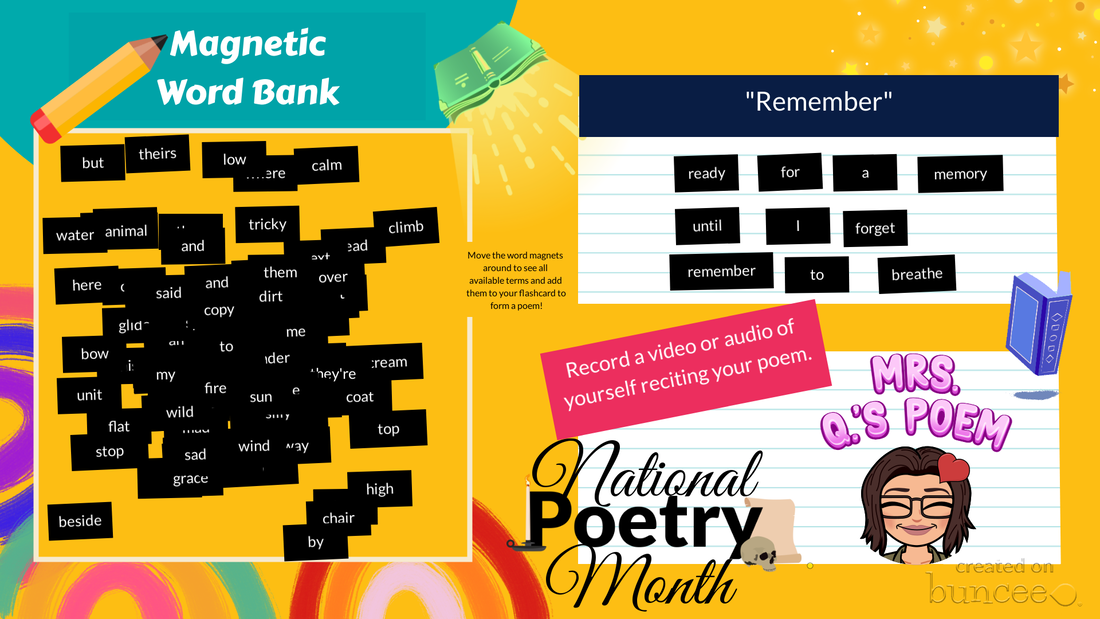
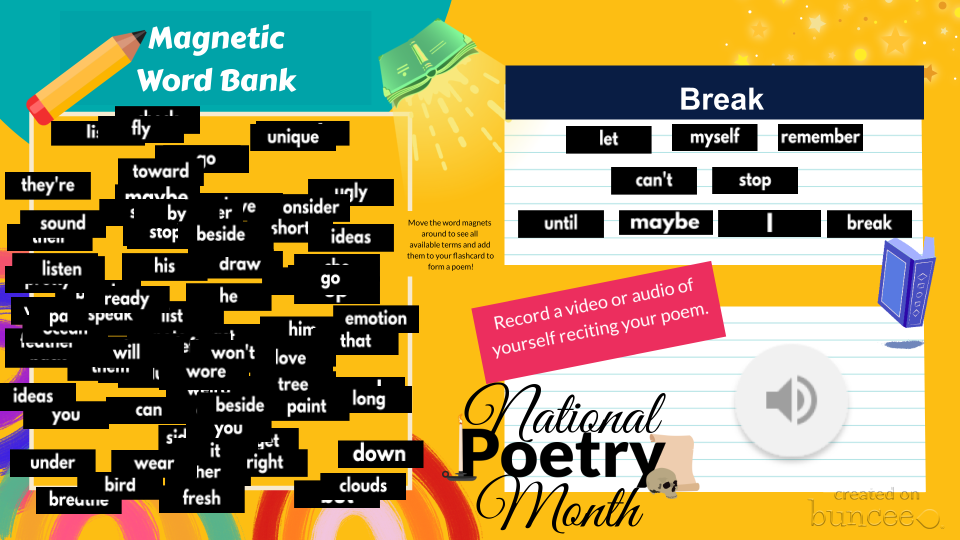
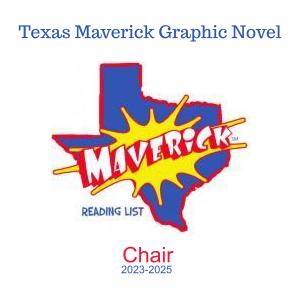
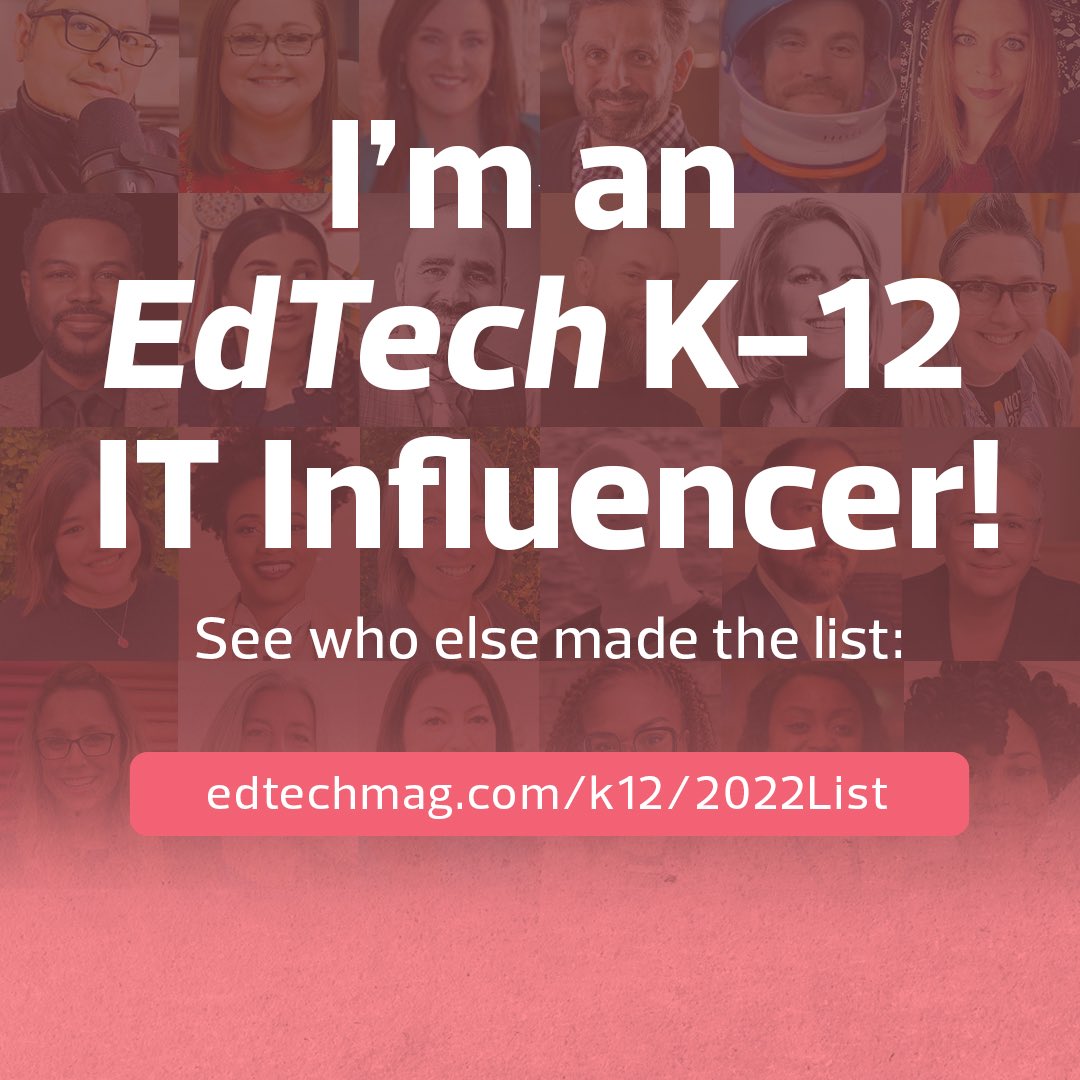
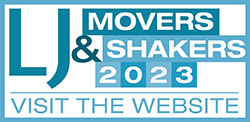
 RSS Feed
RSS Feed