|
Happy New Year, Library Friends!
One of the most wonderful things I love to do with my students when we return from Winter Break in January is setting our New Year READolutions. This is a great time to discuss what healthy reading habits consist of, their benefits, and redefining what it means to be a reader. I am excited to see what the students create this year. I usually use Adobe Express, so the link to the template is below as well as my example of what we'll be creating. You can also learn a little more about the activities I love to do with the students in January by listening to Episode 3 of the SLLN Podcast. It was an honor to be a guest! What is your READolution for 2024? Let me know in the comments or tag me on social media!
0 Comments
Poetry isn’t my favorite, but it is what it is. I think I’ve only ever written two poems in my lifetime. In the past, I loved blackout poetry because it gave my students a creative outlet to express their thoughts. Last year I wanted to do something a little different. I looked to Buncee to help me create a digital magnetic poetry template that I could share with students during poetry month. I know many of you may not be familiar with Buncee or have a subscription, so I am including two versions in this blog post for you to reference. The first is my Buncee template which you can also find on Buncee’s Ideas Lab. All you have to do is login to Buncee, visit the link, and make a copy. You can then share the link with students when they’re logged in to their own accounts and have them create their own digital magnetic poetry. They can use the audio, video, or both features to record their poem. It would also be fun to curate all their poems on a Buncee board to highlight their work.
Now, if you are a Google Slides user then the good news is that I created a separate template for this purpose. It took some time to create because while I used the backgrounds I created on Buncee, I made the “magnets” on Canva. I did this because if I created a “magnet” in a text or shape box on Google Slides, the students would more than likely double click and they could accidentally reformat the text. There are a total of 200 words included. I am attaching the links to the Canva template in case you’d like to change the words. Since there is a maximum limit of 100 pages on each Canva design, I made two sets. I downloaded them, extracted the zip file, and drag & dropped them into the Google Slide. I was able to resize them with ease.
Digital Magnets Set 1 Canva Template Digital Magnets Set 2 Canva Template
This link to the magnetic poetry Google Slides template will prompt you to force copy the template. As you can see in my example, I rearranged some tiles to create my poem, titled it, and added my voice by using the Mote Chrome extension. If students need to add video, they can use the Screencastify extension and upload their video if needed. Another idea would be to use the screenrecording feature on Flipgrid and students can add their poetry readings to a class collection. I prefer Mote...lol. If you've never used Mote before for Google Slides, I recommend watching the video tutorial below on how to make that happen. It's such a great and simple tool. Hope this is helpful and if you have any questions please reach out to me on Twitter or Instagram @cuethelibrarian.
Hi, everyone! Cue here with a blog post to kick off Spring 2022. April is right around the corner which means--Let's Celebrate School Library Month! I recently participated in a webinar with library rockstars Amanda Jones, KC Boyd, Blake Hopper, Fallon Farokhi, and Martha Bongiorno. It was a great opportunity to share and learn about all the amazing activities you can potentially carry out in your library during the month of April. 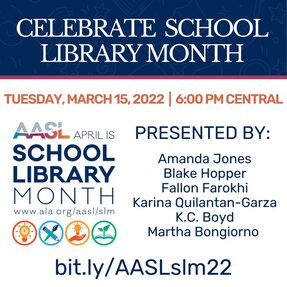 To access the recording, check out this link. During the webinar I mentioned that I do a School Library Month bingo activity with my students and staff. I received numerous emails and thought it would be a perfect opportunity to share it here. I first created the bingo call cards on Canva. You can check out of the card download file here. This is the template I have on Canva if you'd like to edit for your library. I then upload the images on Bingo Baker and generate the amount of bingo cards I need. Once the design is set, I share a link to the "game" on the library's Google Classroom stream. When students or staff click on the link, this allows them to generate a unique card. I then call a couple of cards each day on Google Classroom, morning announcements, and via email. The cool thing about using this website is that I can check out bingo cards on the "back end" and verify their win. For an example of how the cards look like from a bingo player's point of view check out this link. Now, maybe online bingo isn't what you had in mind. Perhaps you were considering more of a "challenge". I decided I was also going to offer that opportunity and make the prize a little more enticing. What will the prizes be? I'm still not sure. BUT...this is the SLM Bingo Challenge Card I created on Canva. You can find the template here. "Okay Cue, but how are you going to share it with students? Do you share it by printing them or digitally?".
That's a good question. I don't plan on printing these in color on cardstock because that's a lot of ink and cardstock. I thought about it, but hey if you have the resources go for it! This year, I am going to post this link on Google Classroom which forces each student to make a copy of the card. Once they earn "bingo" they submit on our library's Google Classroom Help Desk. The help desk is really just a fake assignment which purpose is to serve as an area within the LMS to ask me questions privately. If you're interested in how this works--check out the video tutorial I made my students. Now, you definitely do not have to run your bingo or challenge this way, but feel free to use any of the template links to adjust to your library's needs. I hope this information helps and if you have any questions feel free to reach out to me on Twitter or Instagram @cuethelibrarian. Wishing everyone an AMAZING School Library Month! 
Happy New Year, friends! 2019 flew by so fast I feel like I'm still catching my breath. Let's raise a glass to new beginnings! I'm making it a point to stick to documenting my reading journey on Goodreads. I've even joined the 2020 Reading Challenge and set a realistic goal of 50 books this year. It seems that January is synonymous with the word "resolutions" and reevaluating our habits to make room for personal growth. As a librarian, I like to refer to my yearly reading goals as "readolutions". This is something I love to share with my students. One of my favorite lessons at the beginning of a new semester is brainstorming what makes a good reader, making lists of what kind of reading resolutions are attainable, and deciding on what readolution is best for us. Students then create a visual of their readolutions using Buncee. We then add everyone's individual creations to a "vision board" and share with the class. The lesson example is below.
My goal for this month is to make their projects into an interactive bulletin board using Buncee's QR code feature. Feel free to make a copy of the lesson if you'd like to spark a discussion with your readers about the importance of reading for pleasure and setting attainable goals. You can also use the free bookmarks I have listed at the end of the post if you'd like them to jot down their ideas first. I also use these to write down books people recommend or quotes or words that resonate with me while I'm reading. If you happen to create your own readolution Buncee share it with me on Twitter by tagging me @cuethelibrarian. Until then, I wish every single one of you a wonderful New Year and hope it is filled with many opportunities and blessings!
|
Archives
May 2024
Categories
All
|
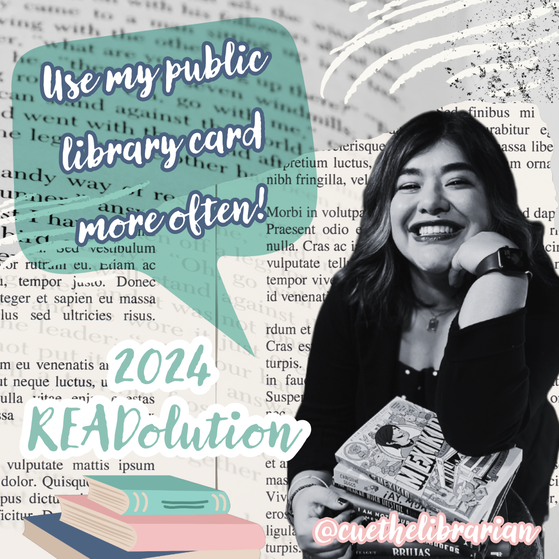

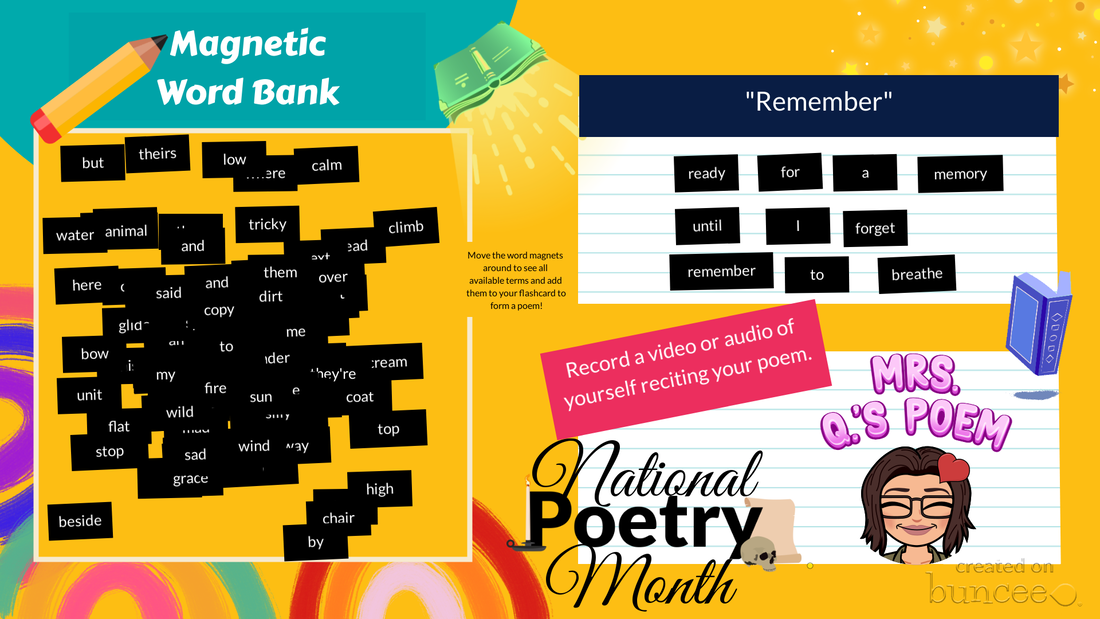
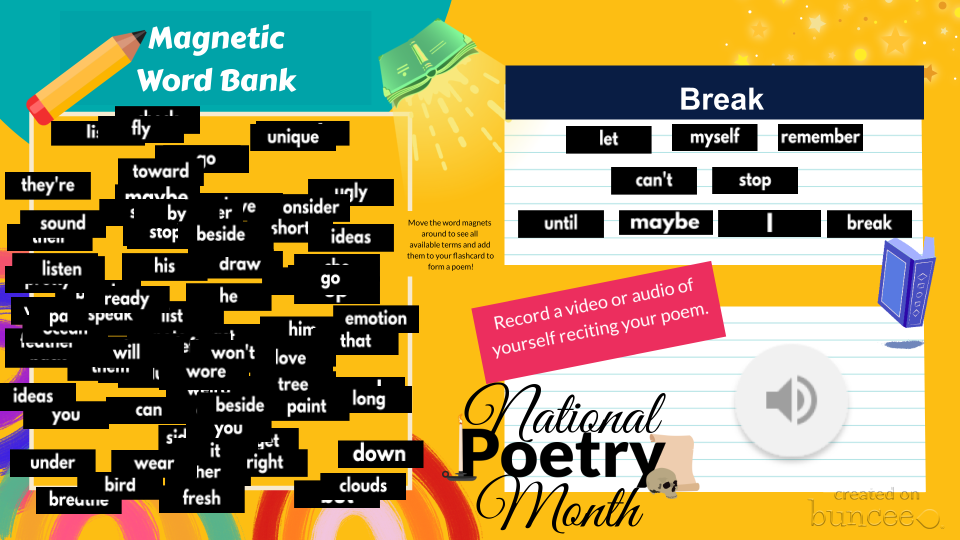
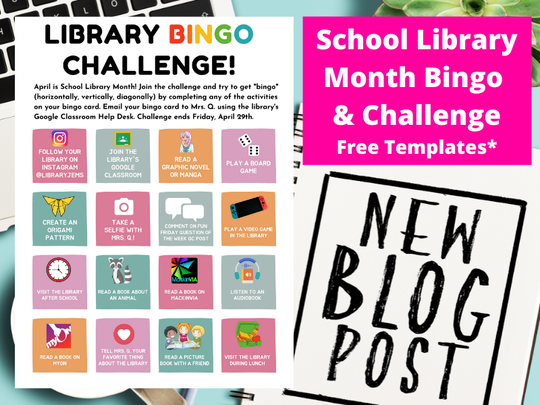
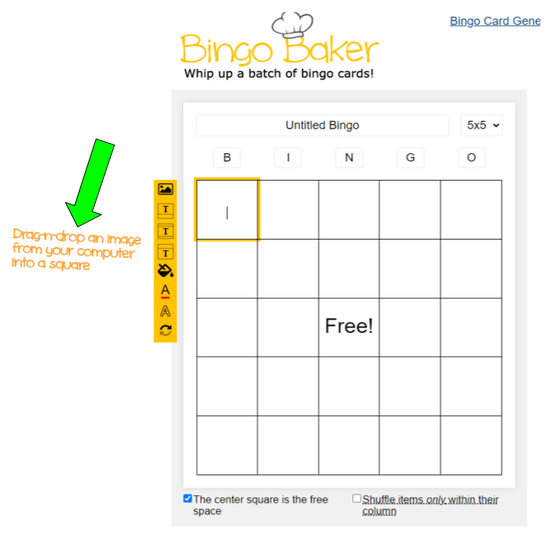
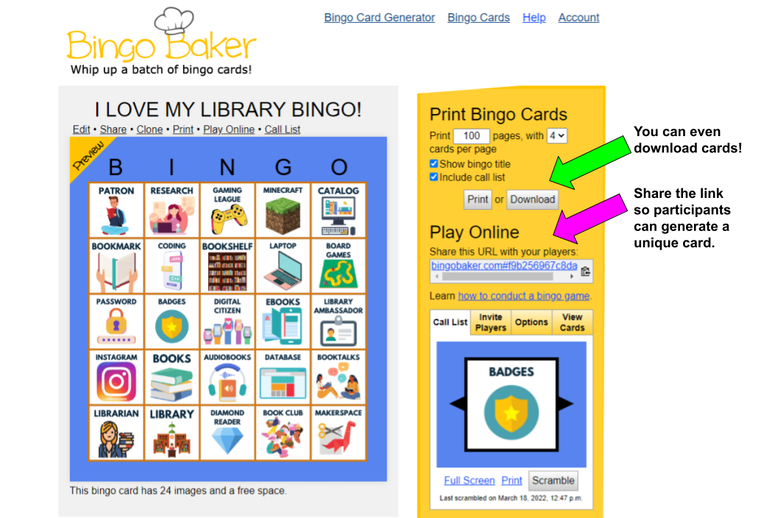
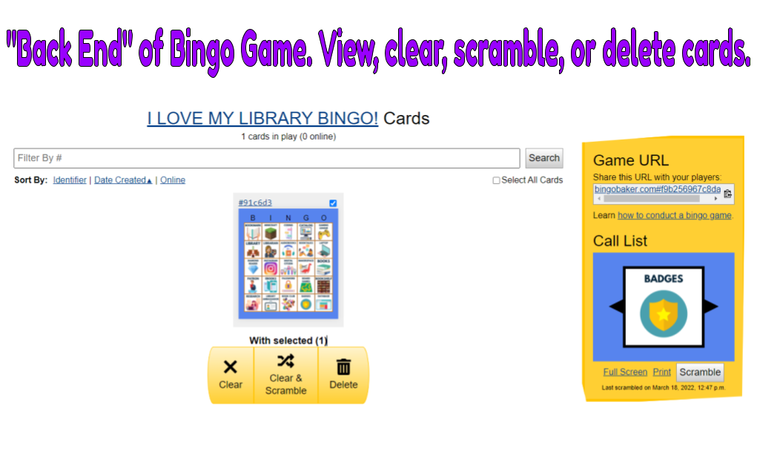
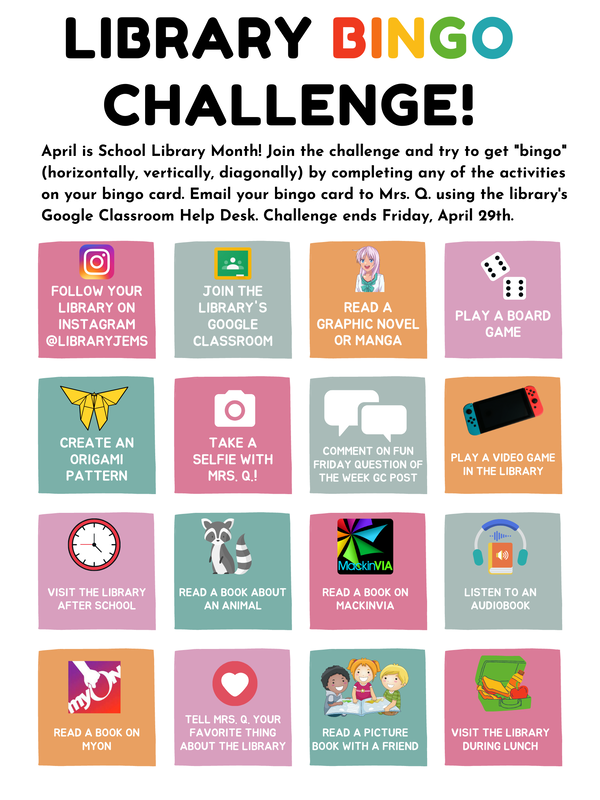
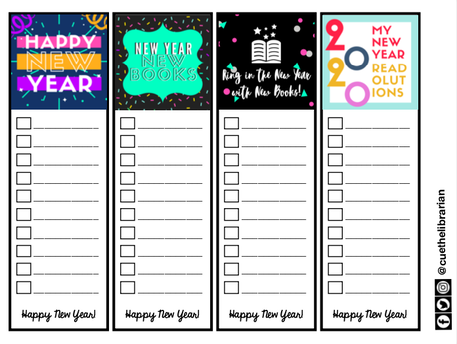
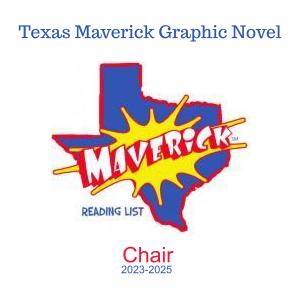
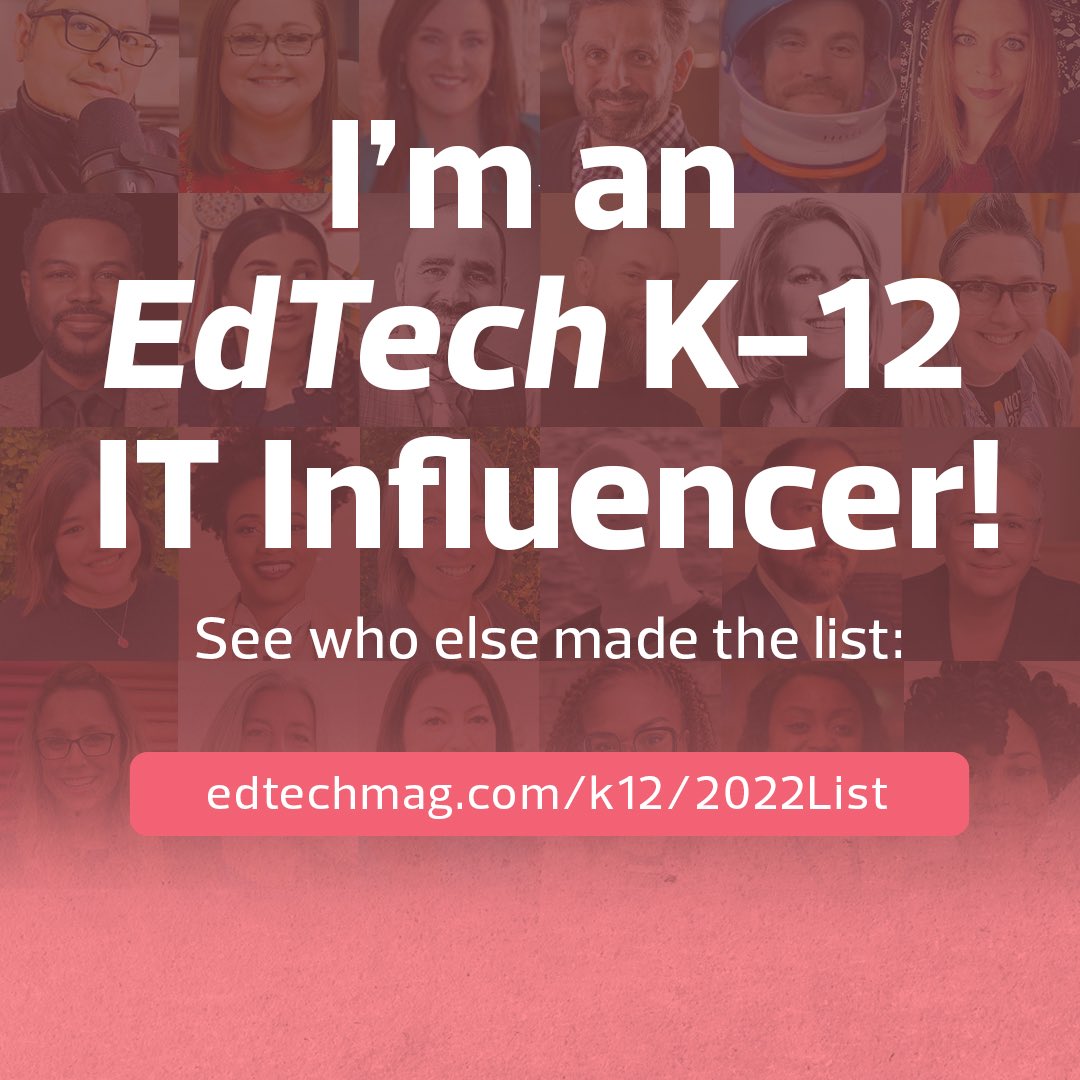
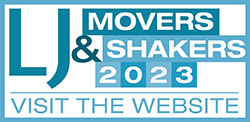
 RSS Feed
RSS Feed